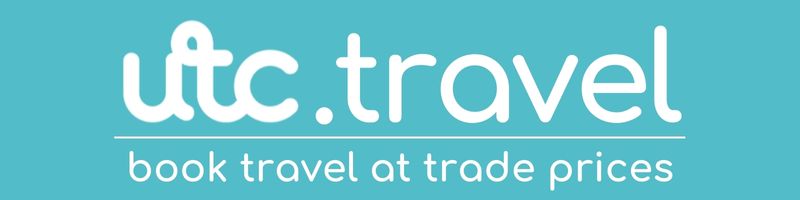It's becoming harder and harder for emails to hit the inbox, which can result in important emails being missed. Make sure you don't miss another utc.travel email by marking us as a VIP/important sender. Here's how:
Apple Mail (Mac, iPhone, iPad)
On iPhone or iPad:
-
Open the Mail app
-
Open one of our recent emails
-
Tap the sender name or email address at the top
-
Tap Add to VIP.
-
We will now appear in the VIP mailbox, and you can set special notifications for VIPs under Settings > Notifications > Mail > VIP
-
On Mac:
-
Open the Mail app
-
Open one of our recent emails
-
-
Hover over the sender name in the message header
-
Click the star icon or choose Add to VIP from the dropdown
-
We will now show up in the VIP mailbox in the sidebar
-
Gmail (Web & Mobile)
On Web:
-
Open Gmail
-
Open one of our recent emails
-
Click the three dots (⋮) in the top-right of the email
-
Select Filter messages like this → Create filter
-
Choose actions like Star it, Apply label "Important", or Always mark as important
On Mobile (Android/iOS):
-
Open the Gmail app
-
Open one of our recent emails
-
Tap the three dots (⋮) in the top-right
-
Tap Mark important
Outlook (Desktop & Mobile)
Outlook.com (Web):
-
Open one of our recent emails
-
Click the sender name.
-
Click Add to Favourites
-
We will now appear in your Favourites list in the sidebar
-
Or, set a rule:
-
Click Settings (⚙️) > Mail > Rules.
-
Create a rule: When mail is from utc.travel → Move to Focused Inbox or Flag it
Outlook Desktop App (Windows/Mac):
-
Right-click one of our recent emails
-
Select Rules > Create Rule
-
Set the condition: From [email protected], and the action: Move to folder / Display alert / Flag
Outlook Mobile (iOS/Android):
-
Open the Outlook app
-
Open one of our recent emails
-
Tap the three dots (⋮)
-
Choose Move to Focused Inbox (and confirm "Always move")